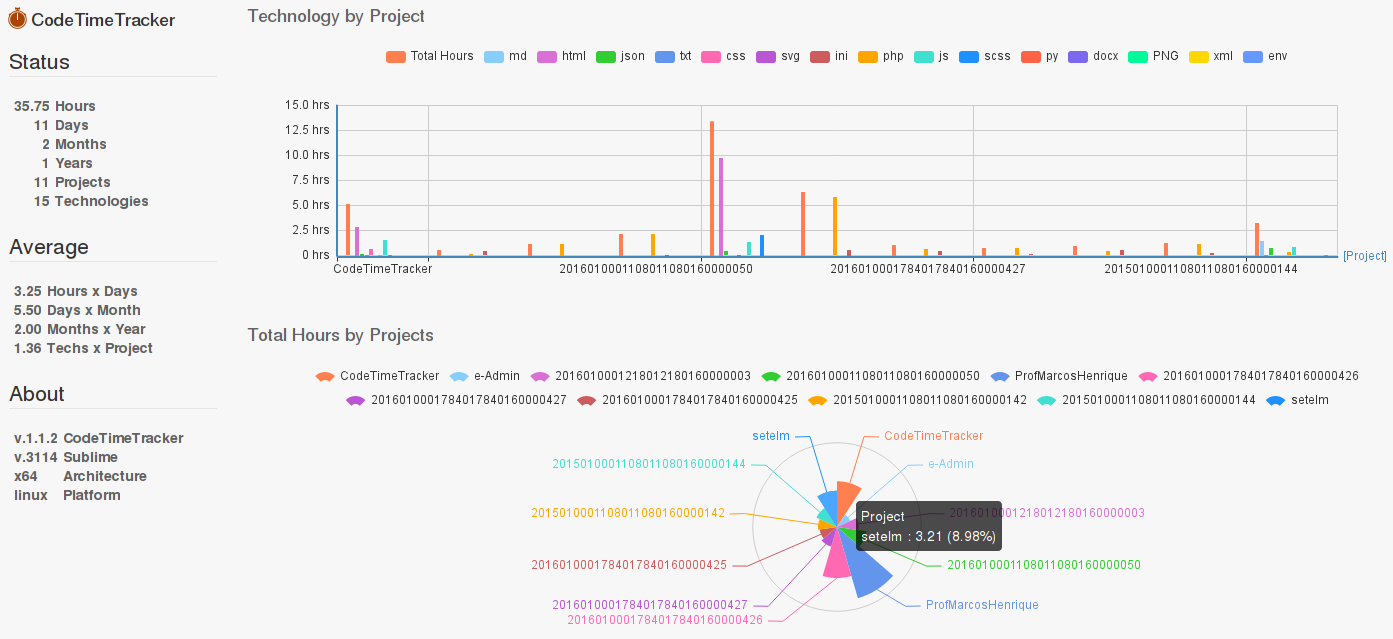CodeTimeTracker
CodeTimeTracker
You would like to know how many time you spend on your projects, this plug-in can help you.
CodeTimeTracker has many graphics to show stats about your behavior, as example how many time you spend coding during the day, month or year and what technology you are using.
CodeTimeTracker have many graphics to show the details of each day, project or technology.
Actually exist the below graphics:
- Projects by Day
- Technologies by Day
- Technologies by Project
- Total Hours by Project
- Total Hours by Technology
- Hours by Month
- Hours by Year
CodeTimeTracker has a configuration for limit of data that will appear in graphics, as example 3 days or 2 projects etc...
The actually configuration are:
- Limit of days to Projects by Day
- Limit of days to Technology by Day
- Limit of projects to Technology by Project
- Limit of months to Hours by Month
- Limit of years to Hours by Year
Install is easy, you must have package-control installed.
If you don't have package-control, you can see how to install here: Package Control
To install CodeTimeTracker on Sublime-Text:
- Press: Ctrl+Shift+p
- Type: Install package
- Type: CodeTimeTracker and press enter
Warning!
This plug-in measure the time spent on projects, then you have to working with sublime projects.
To do a project on Sublime-Text you have to:
- Go to menu 'File'->'Open Folder...' choose the project folder.
- Go to menu 'Project'->'Save Project As...' and save the project.
Dashboard
To open dashboard:
- Use command (Ctrl+Shift+p) and type 'CodeTimeTracker' or 'tracker' and choose the option "CodeTimeTracker: Open Dashboard".
or.
- Open menu 'Tools'->'CodeTimeTracker'->'CodeTimeTracker:Open Dashboard'.
Dashboard will appear in you default browser with the address http://localhost:10123/CodeTimeTracker/
Delete Data
To delete tracker data you have do:
- Use command (Ctrl+Shift+p) and type 'CodeTimeTracker' or 'tracker' and choose the option "CondeTimeTracker: Delete tracker data".
or.
- Open menu 'Tools'->'CodeTimeTracker'->'CodeTimeTracker:Delete tracker data'.
Coming Soon
- Option for choose technologies to appear in the graphics.
- Maybe git integration for merge tracker data, case you use CodeTimeTracker in another computer.
- Top 3 technologies.
- Top 3 projects.
- Behavior
Screenshot of dashboard.